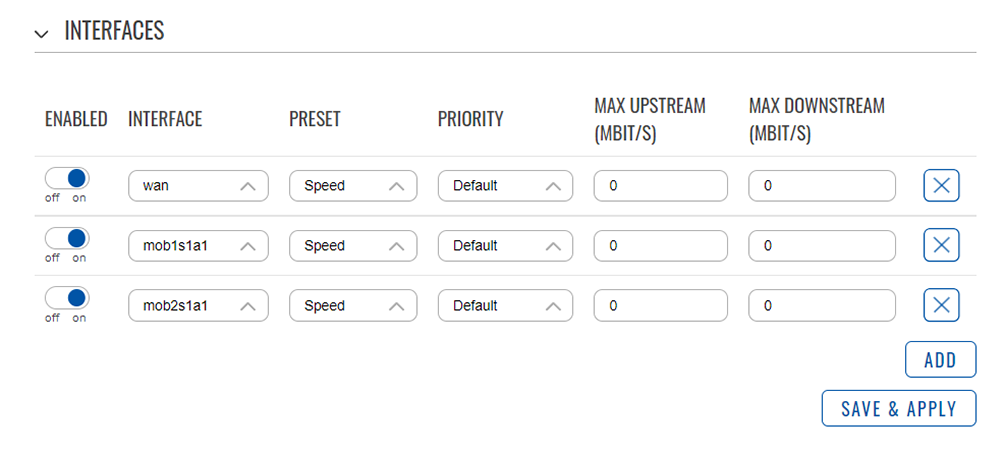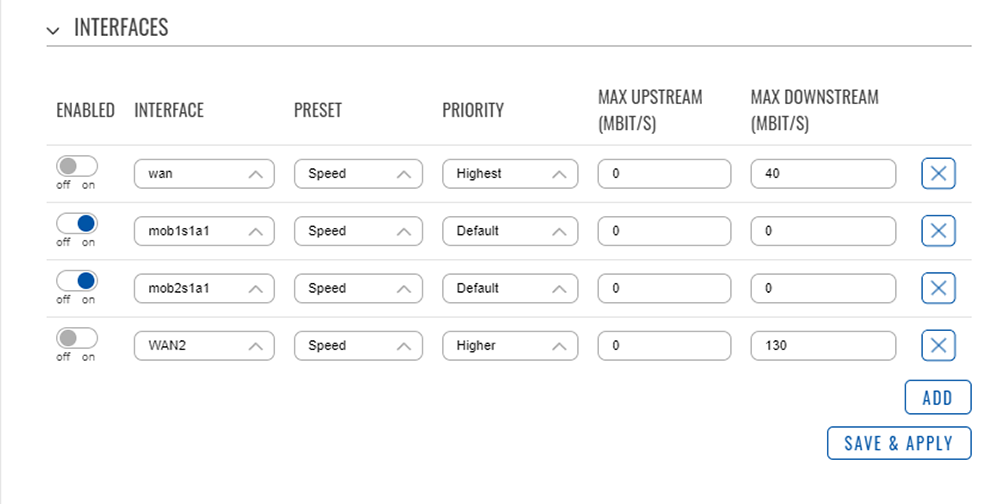Interfaces
Interfaces
In this section, you can prioritize the use of WAN connections with two sets of options according to your needs.
Preset
Every type of WAN link has different properties that make them suitable for different needs. You can configure them individually to ideally suit your use cases by choosing from 4 Interface presets:
| Preset | Effect |
|---|---|
| Speed | The default setting that works for most scenarios. |
| Low Latency | Keeps latency as low as possible at the expense of bandwidth.
Often used for latency-sensitive scenarios, e.g. streaming. |
| Satellite | Mandatory setting for a high-latency WAN link (e.g. satellite).
⚠️ Does not apply to Starlink! ⚠️ |
| TCP Mode | Useful if UDP traffic is expected to be problematic (e.g. UDP blocking by provider or local network). May cause higher base latency due to the nature of TCP. |
| ⚠️ | To save your changes, always click on “Save and Apply”, then “Restart Service”. |
|---|
Priority
Per default, WAN connections are prioritized in using their available bandwidth according to their latency. Bondix usually prioritizes low-latency connections like Ethernet connections. The higher a connection’s latency gets, the lower Bondix sets its priority per default. In this section, you can set individual priorities for your WAN links by choosing from the following 4 options: Default / High Priority / Higher Priority / Highest Priority
| ⚠️ | To save your changes, always click on “Save and Apply”, then “Restart Service”. |
|---|
Up- / Downstream Limit
By design, Bondix normally finds the maximum bandwidth of a WAN link by continually evaluating data traffic generated by users over time. This can cause fluctuating bandwidths and/or increased buffering especially with, but not limited to, mobile connections. Setting a hard up- and/or downstream limit about 5% lower than the known maximum gives a base to work with, stabilizing and increasing the WAN link’s performance.
Example
You have 4 WAN links, 2 of which are 5G/LTE connections, and you only want to use those 2 evenly. To achieve that, you disable your 2 other WAN links, while giving your 2 mobile links the preset “Speed” and the priority “Default”: